1:1 Virtual Coaching! 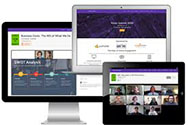
Request e-form here
New! Submit a request for 1:1 Virtual Coaching
Would you like to learn more about Humber's virtual collaboration & engagement tools? Please use this e-form to request a personalized training session. Please submit one e-form per training request.
Microsoft Teams
Meetings in Microsoft Teams allows for audio, video, and sharing of documents. Most laptops or tablets have cameras and microphones already installed. If you are using a desktop computer, you will need a webcam, and microphone/speakers to have an audio/visual meeting experience. You can access Microsoft Teams with the desktop app or with the online web version. If you already have the desktop app installed on your device, simply launch it to get started. If you want to use the online web version, or if you need to download the desktop app, visit: humber.ca/office365 --> log in with your Humber credentials --> click on the Teams app. Access the link to the Quick Reference Guide above or contact our I.T. Support Centre for help.
Teams Live Events
Teams Live Events is a platform available for presentations larger than 250 but less than 10,000 participants. It is best suited for broadcasting to large online audiences, as the attendees cannot interact with the presenter, except through the text-based Q & A area. The event has a duration limit of 4 hours, and attendees may experience a 10-20 second delay. Anyone with an Office 365 account at Humber has the ability to create a Live Event.
WebEx
Cicso WebEx is a Web conferencing and videoconferencing solution that can be used to host webinars, peer-level Web meetings, and webcasts. All staff assigned a Humber email address can use WebEx and it can be accessed by visiting humber.webex.com and logging in with your Humber email address and Humber password. Access the links to either of the Quick Reference Guides above or contact our I.T. Support Centre for help.